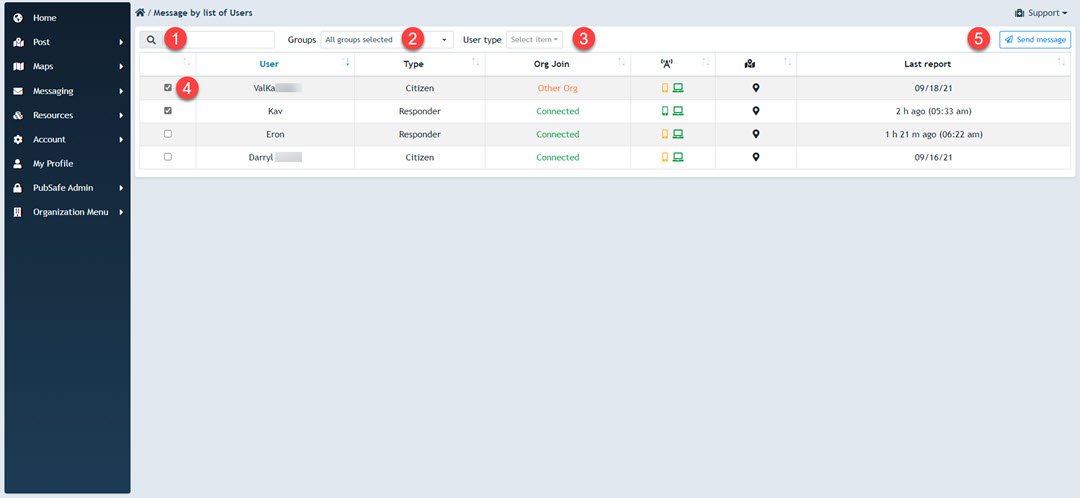Dispatch and Messaging Functionality
Overview
Dispatch and Messaging functionality is limited to registered organizations and their members. Only government organizations can send a message to any PubSafe user. To be a member of an organization you must upgrade the PubSafe mobile app to Pro and be accepted by the organization. Not all organizations that apply will be approved.
To learn more about registering an organization click here.
To learn how to change Orgs or Teams click here
Dispatching
Dispatching is sending a message with information compiled from a help or emergency request or to a specific waypoint location. Communication is through the PubSafe mobile app. Dispatching also includes logic for managing the flow of help requests between organizations.
Messaging
Messaging is generally the same process as dispatching but you are generally sending information that is not associated with assigning a mission to respond to a help request or a mission.
There are two ways to select users for who you want to send a message. 1. By using the map selection tool and the map 2. From the Member list.
Map Selection Process
Zoom the map to the area you want to interact with. If you do not see users, zoom in closer.
- There are several tools available to make a map selection, choose a selection tool from the drop menu
- Click the "+" sign next to the drop menu. You can repeat this process to select users in multiple areas which are not connected.
- Select the users from the map.
- Depending on the tool, you may need to click the stop icon (sweep tool). Others like the square or circle do not require stopping the function.
- As you select users, you will see the user count increase on the second tab on the top left. Click this tab when done selecting users on the map.
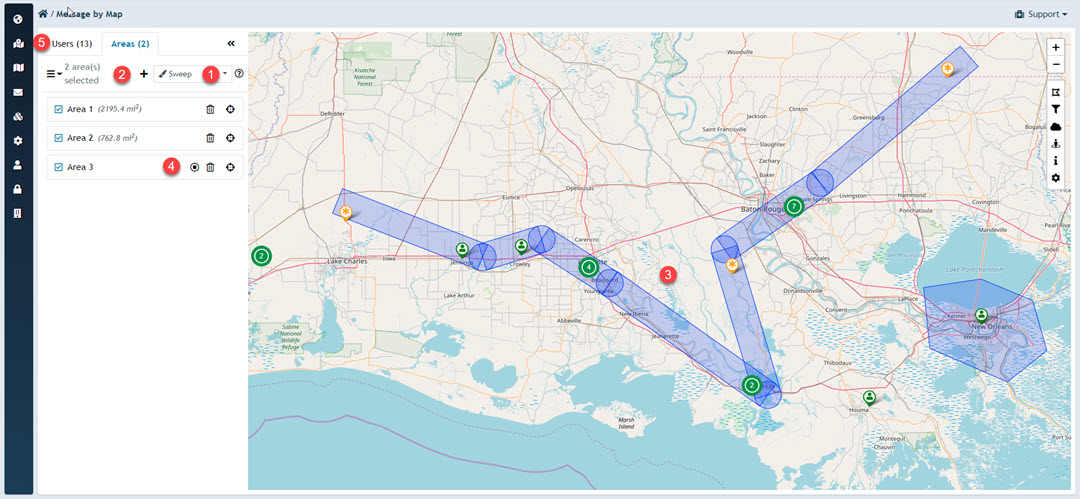
User List Selection Process
- From the Messaging>Members menu select the users you want to message.
- Click the Send Message button in the top right corner. Complete the form and you are done.
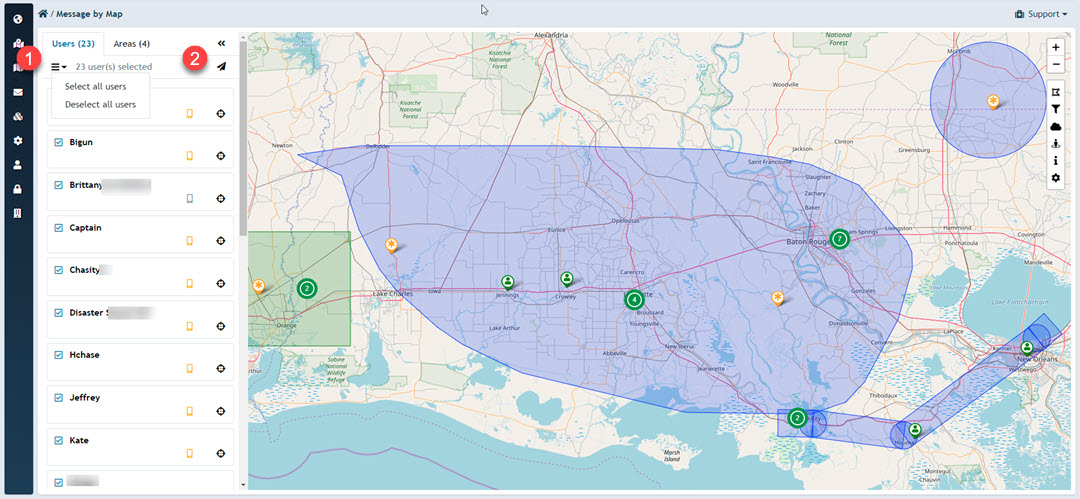
Messaging UI
- Set the priority
- Set the during the message will remain available
- Select a temple or create a freeform message
- A template can be created from any message for repetitive and consistent messaging
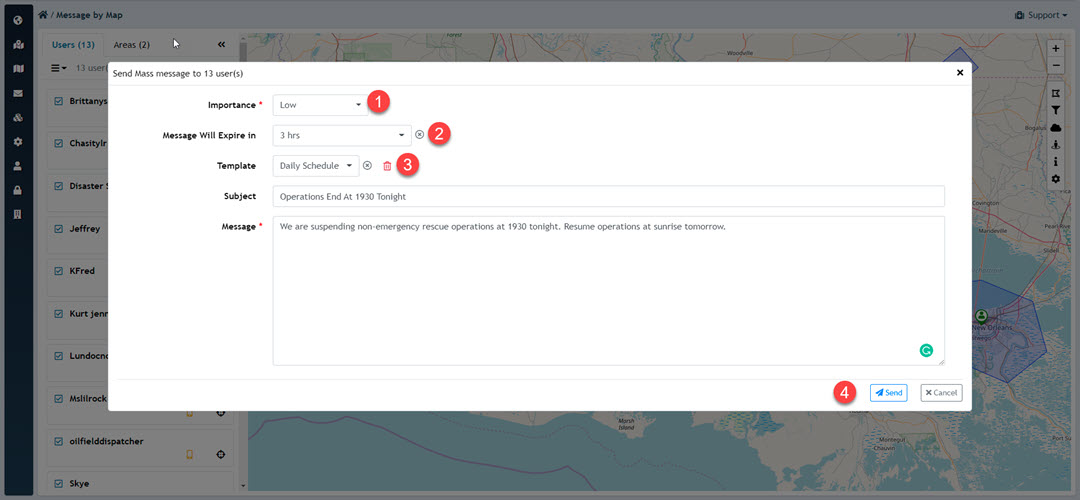
Member List Selection Process
Navigate to Messaging>Members
- You can search for a member if you have a long list.
- You can filter members by their group assignment. (Supervisors, Dispatchers - you set up groups for your organization)
- Filter by Responder or Citizen. Members can function in either role in an organization.
- Select individual users by checking the box.
- Open the create message window.