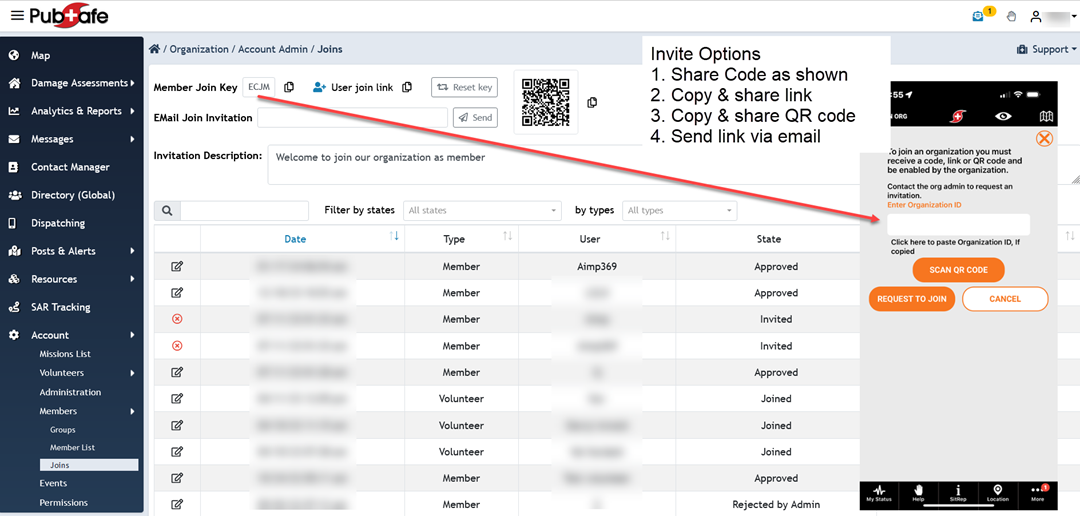Getting Started - Registering an Org & Inviting Members
These are the general steps to get an organization on the PubSafe platform and add members.
- All portal users must install the free version of the PubSafe mobile app and upgrade to PubSafe Pro, which includes a free 30-day trial. Click here for Apple iOS or Google Android.
- Note: You will log into the portal using the same credentials as the mobile app.
- From within the mobile app, open the top left admin menu and select App Upgrade.
- A Pro user can apply to create a new organization or be invited to join an existing organization or multiple organizations.
- To submit an organization application Apply Here
- When you submit an organization application, you are the organization creator and administrator. If you want someone else to have this role, they must register.
- Your organization will be evaluated for social and public benefit. Brand new organizations may be delayed or placed in a probationary period.
Inviting Members
- On approval, login to the portal and go to Account>User>Joins. Send invitations to other PubSafe users you want as members. You can do this individually or the recipient can share the invite with other people using the QR code, link, join code, etc. This enables a large group of people to join quickly in a pending approval status.
- For security, an org admin must then approve each member. Since the org invitation can be easily shared, members must be approved by an org admin before they can access the portal and the organization's account.
- Members then log in to the PubSafe portal using their mobile app credentials but will only see what is available to their assigned role.
Selecting an Organization in the App
In the PubSafe app, members navigate to More>Organizations menu (lower right) and select the organization they want to affiliate with. Users can affiliate with more than one organization and freely switch between organizations. A user's visibility, role, and permission will change based on the organization selected. Once an organization is selected, you will only see, access and communicate with that organization as a member and are limited by the role assigned to your user in the organization.
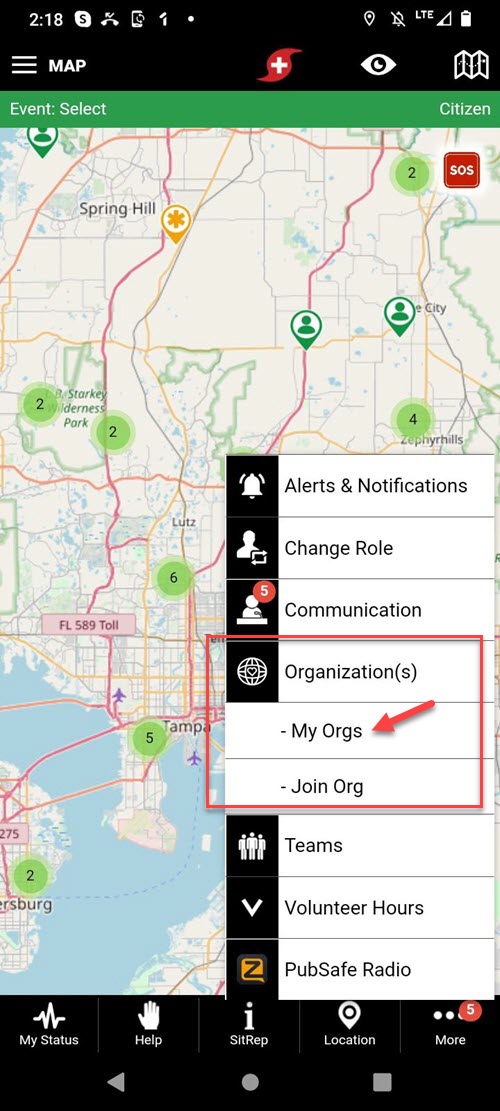
Dispatcher Organization Selection
Dispatchers can switch between orgs in the portal but will generally remain with one during an disaster or event. The last organization selected and saved in the portal is the org that will be used on login. To switch orgs, select the new organization in the portal, under the user profile in the top right, and select Profile. Change the Current Organization from the drop menu showing orgs you are approved for as a member. Click save. When you log back in, the org will have changed. You can confirm this by seeing the org listed under the Profile menu (top right).
One profile can only be logged into one organization on the web and portal. You cannot cannot log into one organization on the mobile app and another on the portal.
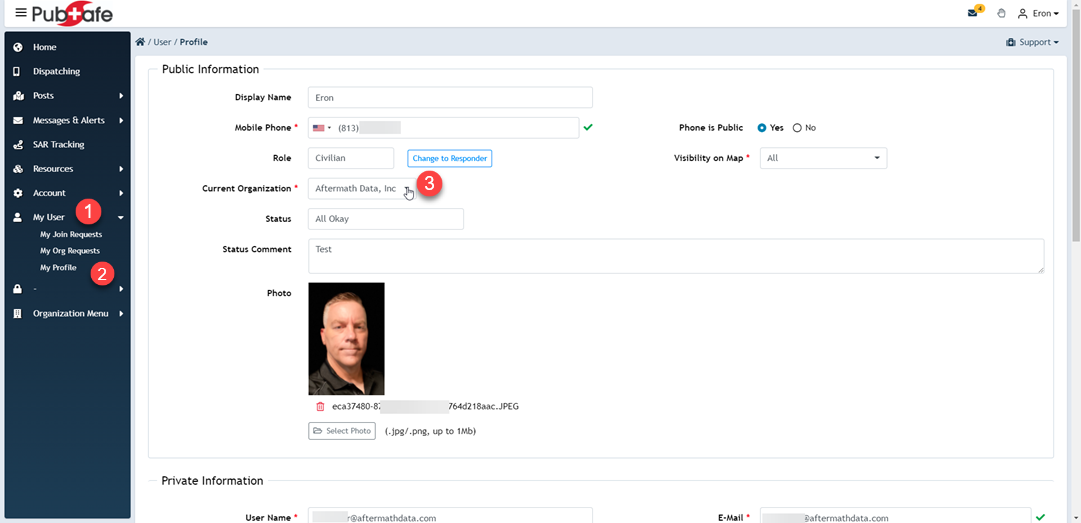
How to Invite Members to an Organization
Click here - PubSafe Knowledge Base - Inviting Members to an Organization
- Members must install the PubSafe mobile app and upgrade to the Pro version.
- Invite the users from the web portal or share the invite code from a phone or email.
- App users must accept the invite. Menu - More>Join Org
- The portal admin must enable final approval in portal.
- The app user then selects the active Org in the app under the More (lower right)>Organizations>My Orgs menu.